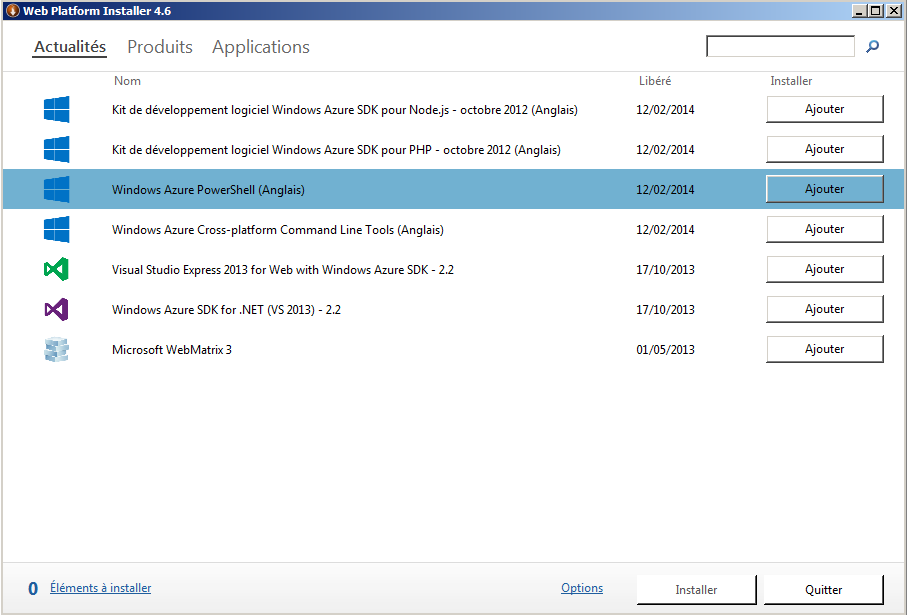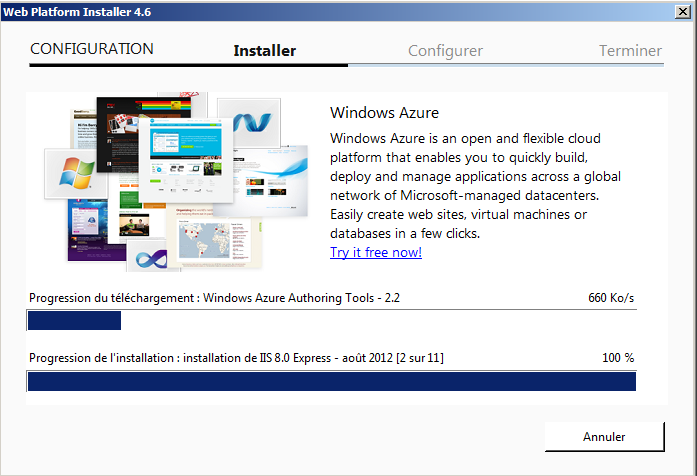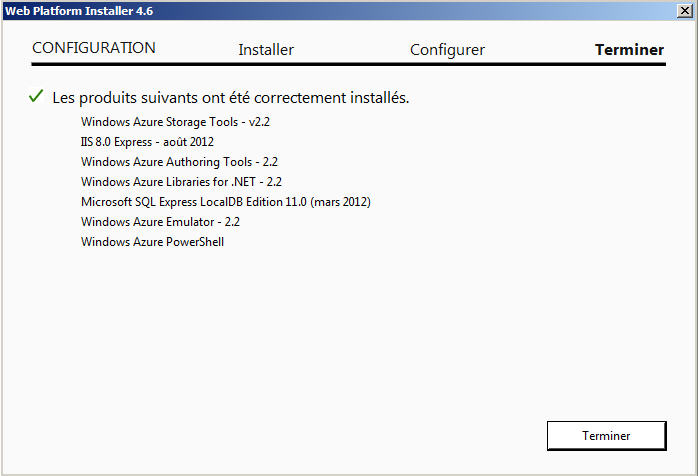Windows Azure powershell – First steps
I used the Microsoft cloud platform since few months for personnal use, mainly as a lab to test and build powershell scripts.
This article will (i hope) provide you concret scripts and technical references to build a lab from scratch in just few minutes.
First of all, keep in mind that Azure it’s not free, but Microsoft will give you one month trial. So, if you want a lab for free, during a long time: just create an email account as needed 🙂
Module Installation
Ok, as your account is configured, it’s time to download the Windows Azure PowerShell module. To acheive this fastidious task, download Web Platform Installer and follow steps besides.
Ok, as we wan to use PowerShell module, just clik on Add in front of Windows Azure PowerShell, and then click Install at the bottom.
On this screen, click on Accept. The following window will print the advancement of the module and all his dependencies.
You should in the end, see something like this…
To load the Azure module (Windows 7 x64)
Import-Module 'c:\Program Files (x86)\Microsoft SDKs\Windows Azure\PowerShell\Azure\Azure.psd1'
And now we have 273 new cmdlets to work with !
(Get-Command -Module Azure).count
Authentication
To finish this first article about Microsoft Azure, i will present the two methods to authenticate with your account on the platform.
Certificate method
Once logged into your account, use the following cmdlet to download the subscription information, and register it in your favorite place !
Get-AzurePublishSettingsFile
Now, we’ll import this setting file into our PowerShell session
Import-AzurePublishSettingsFile 'C:\Temp\Free Trial-2-25-2014-credentials.publishsettings'
Manual method
This method will perform a manual action to log you for 6 hours and execute actions on your account.
Add-AzureAccount
Once executed, this cmdlet will load a Web Window asking for authentication
Once logged, it’s done.
Information about your account
To gather informations about your account, use the following command
Get-AzureAccount
Get-AzureSubscription
As you can see the property CurrenStorageAccountName is empty ! This will be the subject of a next post about Windows Azure in this blog.
Regards